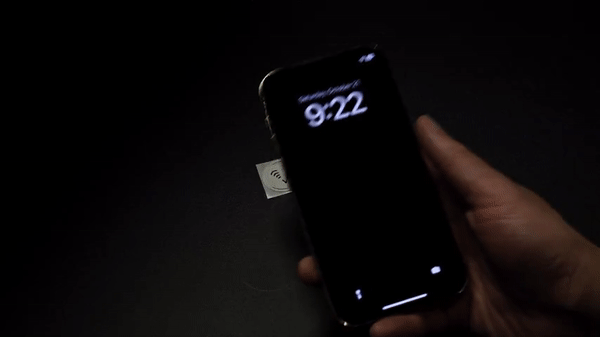
What you need
- A working computer
- An ETRNL NFC Tag
- An NFC reader/writer
Steps
1
Create a page
2
Customize your page
3
Program your tag
4
Try it out!
Creating a secured page
This step assumes that you’ve already created an account and organization. If not, please sign up.
To start, make sure you’re logged into your account, and click on PAGES -> CREATE (or just click here).

You will see a prompt where you can type the name of the secure page. This will typically be the name of the product you’re going to be authenticating. Once you’re done, click the SUBMIT button, or press enter.
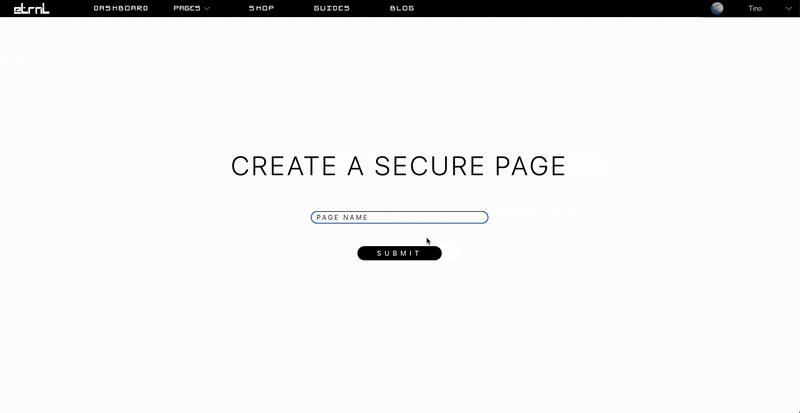
Customizing your page
We currently offer limited customizability using our page builder, but we’re actively working on a fully customizable version
using drag & drop components. Follow our Discord for updates!
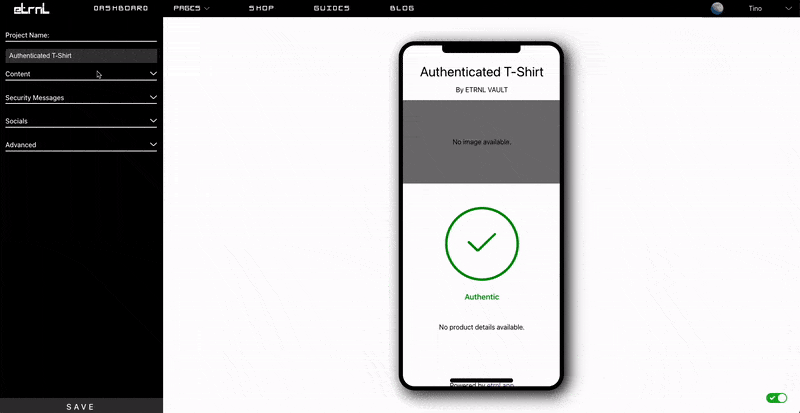
Program your tag(s)
Download the programmer and connect your NFC reader/writer. Once you’ve signed in, make sure the page you just created is selected in the dropdown, and put the programmer in PROGRAM mode. Now you can just hold your NFC Tag to the reader until you get the Success message. If you get any error message along the way, put the programmer in DEPROGRAM mode, deprogram the tag, and then try programming it again.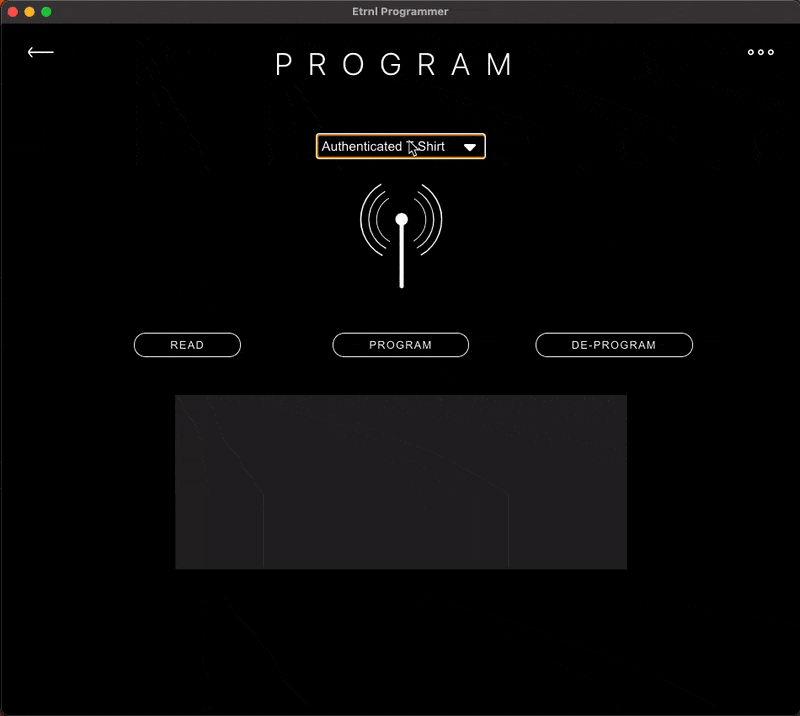
Try it out!
Tap your phone to your tag, and now you should see the authentic animation when you tap the tag, and an inauthentic message when you refresh the page or try visiting the URL again.IPhone
On IPhone the NFC reader is at the top of the phone. If you’re having trouble reading the tag, locl the phone and unlock it while the tag is touching the top of the phone.Based on our testing, IPhones don’t poll for NFC tags frequently.
However, immediately after waking your IPhone, it will emit the strongest frequencies to communicate with nearby NFC tags.